The Belgian provider Proximus does not only rely on mobile solutions by
mquadr.at, but also our
Internet and Wi-Fi self-care products for desktop computers. The Proximus Home Optimizer is an adaptation of m2suite
home, our successful and reliable desktop solution. It is specifically tailored to the Proximus field service
technicians. They do not only receive an application that corresponds to the look and feel and technical requirements
of Proximus, but that also provides the best support for specific problems on site with the customer. This includes
comprehensive Wi-Fi functions (optimization, detailed view and information about the Wi-Fi environment), powerline
managements and integrated speed test that provides additional information.
All features that a successful technician needs
The “Home” desktop is the starting point of all important functions of the Proximus Home Optimizer, all vital tools
are immediately accessible from here. If more in-depth modifications of the modem are necessary, this can be done via a
dedicated panel, the “Modem settings”. This enables the technician to reach the modem web interface with one click,
which saves a lot of time and allows for an even quicker change of configurations.
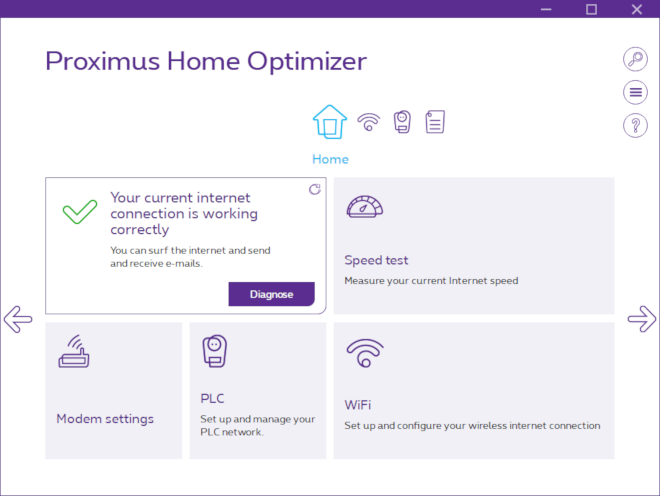
Speed test
Next to Wi-Fi issues, questions about Internet speed are without doubt long-burning topics in the support industry.
With the speed test on the “Home” desktop, technicians receive a reliable measuring tool. Due to the underlying
technical infrastructure, the speed test provides exact and reliable results, as the speed test servers are part of the
Proximus network. The measured up- and download as well as ping are displayed in a customer-friendly context, which
shows a detailed rating system next to the cold numbers that gives information about the available Internet services
and their quality (e.g. video streaming, online gaming, VoIP, etc.). The executed test can be individually labeled, and
a tabular history allows the comparison of several tests to, for example, contrast different
configurations.
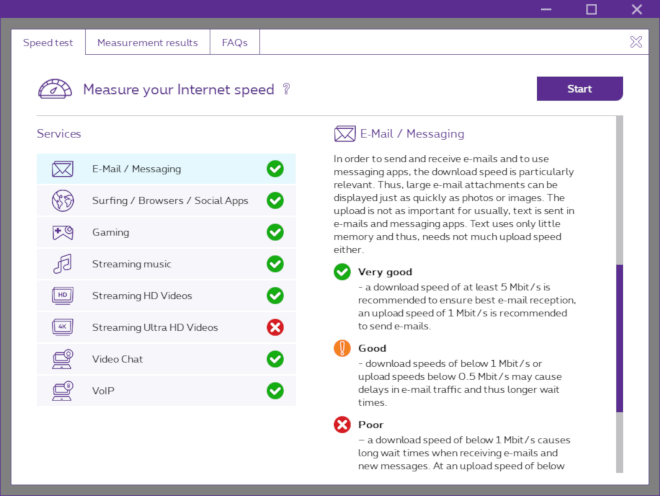
Optimal Wi-Fi experience with the “Wi-Fi” desktop
The app cannot be imagined without the topic Wi-Fi, which is covered extensively by a variety of tools on its own
desktop in the Proximus Home Optimizer. The Wi-Fi widget shows all available information about the connected Wi-Fi in a
neatly organized way; if there is no connection, it can be established quickly and easily via the connection
assistant.
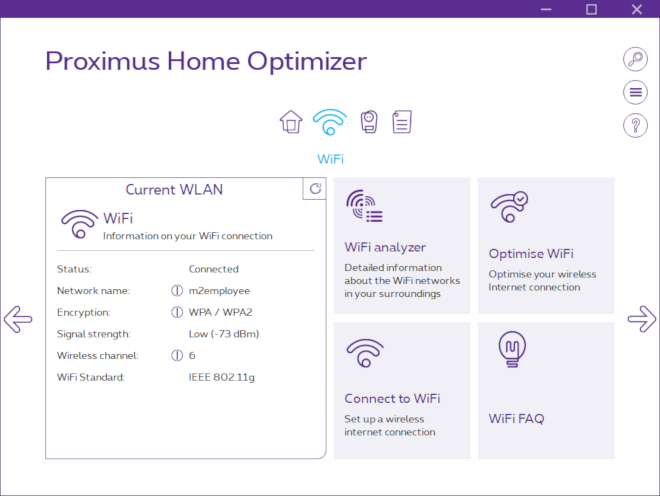
Wi-Fi analyzer: Wi-Fi access point list and Wi-Fi environment
For a more in-depth analysis, the “Wi-Fi Access Point List” can be started via the Wi-Fi analyzer tile. It displays
important information for technicians, for example the BSSID, the used frequencies, the network type or the beacon
interval of the surrounding Wi-Fis. Different filters and options to change the sort sequence form an overview that
allows for the quick screening of information.
“The Wi-Fi environment” is an additional display of the Wi-Fi situation on site. In differently highlighted trapezoids
all neighboring Wi-Fis are shown, which allows the technician to narrow down the factors that could influence the
customer’s Wi-Fi.
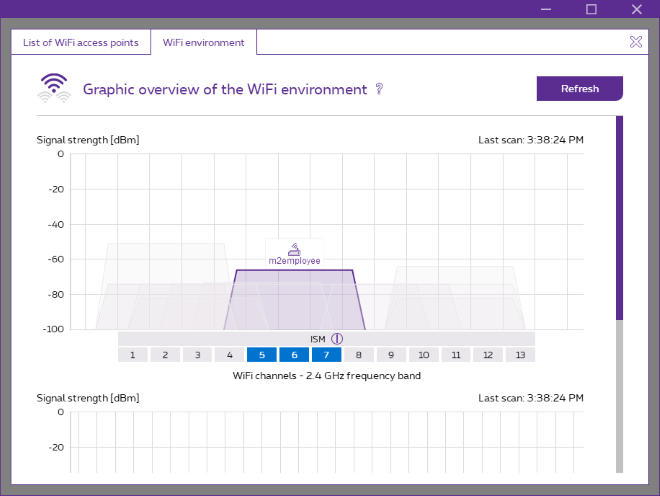
Wi-Fi optimization
If the Wi-Fi actually needs to be improved, this can be accomplished directly through the app: our tried and tested
algorithm automatically calculates the optimal Wi-Fi channel and sets it on the modem, which avoids any long-winded
configuration process via the modem web interface.
In order to fulfill a technician’s requirements, an extended “Detail view” helps with assessing the quality of single
Wi-Fi channels at a glance. Additionally, the Wi-Fi can be measured for several rooms in order to calculate the optimal
configuration for the customer’s entire home network.
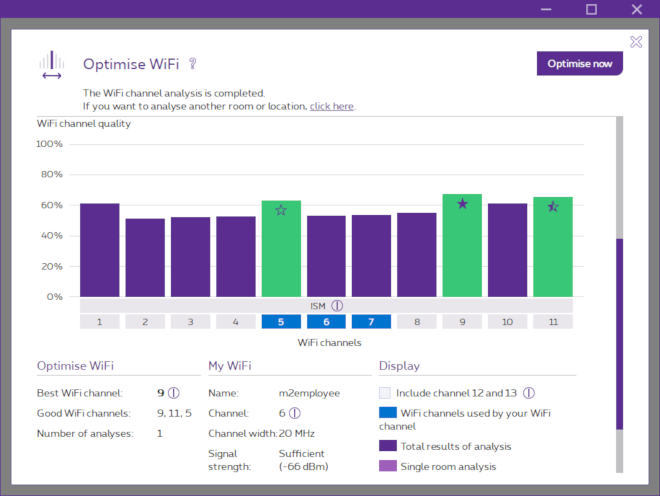
Extended home network with the “Powerline” desktop
Via the “PLC” (Power Line Communication) desktop, the technician can quickly and easily set up powerline adapters
for the customer, add new ones or check the quality of an existing powerline network. Just like with the other
desktops, a clean and tidy widget offers fast access to information by listing all active adapters, while a color-coded
icon displays the connection quality. Further information (e.g. the firmware version or MAC adress) is displayed when a
specific adapter is selected. This includes the options of changing the name, removing an adapter that is no longer
required or, if necessary, resetting it.
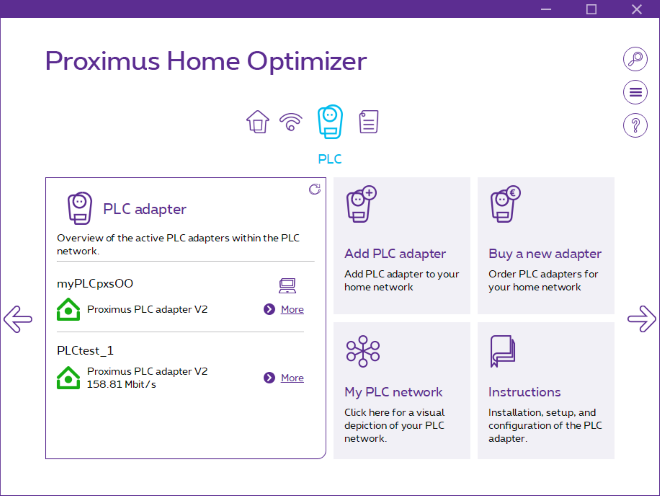
In case more detailed information about the current state of the customer’s network and Internet connection is
necessary, the “Status” desktop offers that information in a focused and detailed way that is also relevant to the
technician. Here, the processes for acquiring information in the field should be kept short as well. For this reason,
the technician will primarily receive the details that are needed most often.
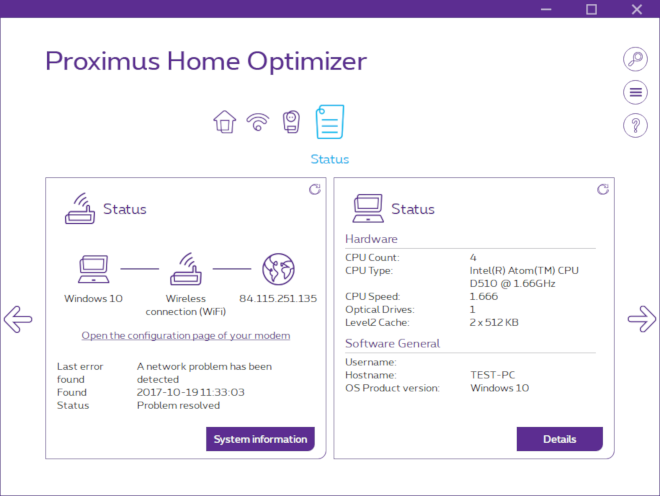
The ideal companion for all technicians
The enormous function range of the Proximus Home Optimizer makes it a vital companion for technicians when visiting
customers. Whether it is about a general first diagnosis, Wi-Fi optimization or testing Internet speed (with all
associated optimizations), the technician is being supported at all critical points when in contact with the customer
and enable to provide the best possible customer support on site.